Do you use Autocorrect in Outlook to insert links?
Last updated by Chloe Lin [SSW] 3 months ago.See historyYou just received another email from a client asking for your company's Terms and Conditions. Instead of navigating through your files or searching your website to find the link, wouldn't it be more efficient to simply type a shorthand code like #+ T and have Outlook automatically insert the URL for you?
This is where the Autocorrect feature in Outlook can become a huge time-saver.
Why Use Autocorrect for URLs?
- Efficiency: It saves time by eliminating the need to find and copy-paste URLs
- Consistency: It ensures that everyone is using the same URL and reduces the risk of errors
How to Set It Up
- Open Outlook and go to File | Options | Mail | Spelling and Autocorrect
- Click
Autocorrect Optionsand add your shorthand and URL link.
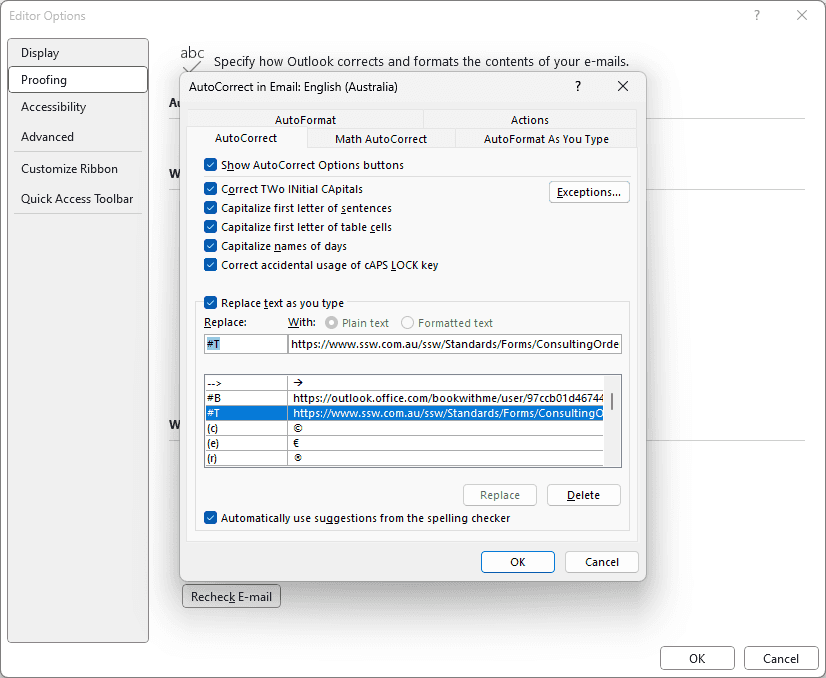
T - Adds a link to the company’s Terms and conditions. E.g. https://www.ssw.com.au/terms-and-conditions
B - Adds a link to your Bookings
Figure: Good example - Using shorthand codes to represent commonly used URLs
By using Autocorrect in Outlook effectively, you can speed up your workflow. It's a small change with a big impact. Make sure to choose shorthand that is both unique and easy to remember.
