Do you know how to create a link to a URL in SharePoint?
Last updated by TiagoAraujo almost 8 years ago.See historyTODO TIAGO: ADD IMAGE OF WINDOWS EXPLORER (4 files in it) AND ANOTHER WITH SHAREPOINT DOCUMENTS LIBRARY
You may need a link in a SharePoint document to help you navigate to a different URL (like shortcut in Windows), there are different ways to implement this.
A. Create a shortcut in windows, then upload the shortcut file (.url) to the document library.
B. Use "Link to a document" content type in SharePoint.
Details on how you to create a link to a document in a SharePoint library.
A. Create a shortcut in windows, then upload the shortcut file (.url) to the document library.
To do this, you need to remove .url file type from your blocked file types in your web application. This will bring some security risk, which is not recommended, and I won't show the step details here.
B. Use "Link to a document" content type in SharePoint.
- Enable "Content Type management" in your document library.
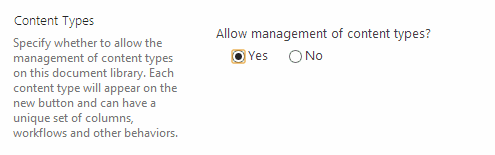 Figure: Enable Content Type management in library setting
Figure: Enable Content Type management in library setting - Add "Link to a Document" content type into the library.
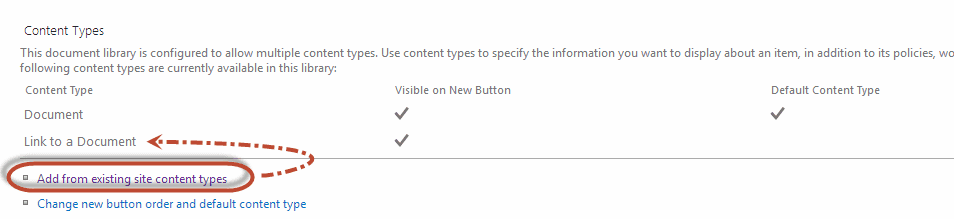 Figure: Add from existing site content type
Figure: Add from existing site content type
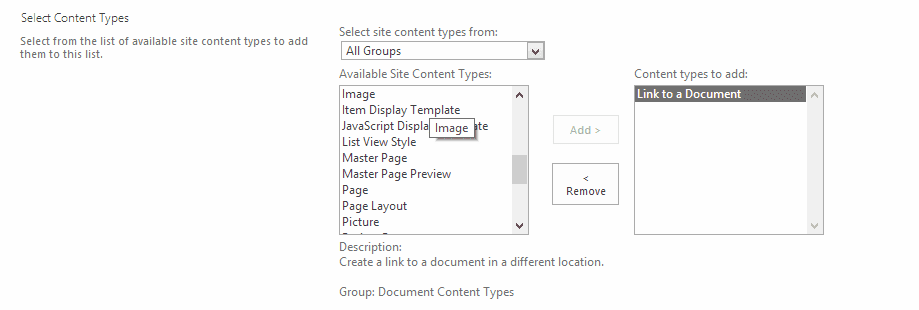 Figure: Select "Link to a Document" content type
Figure: Select "Link to a Document" content type - Create a "Link to a document" instance
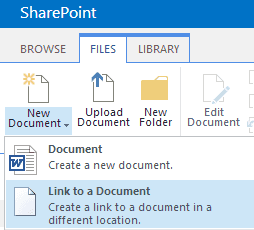 Figure: select "File | New Document (dropdown) | Link to a document"
Figure: select "File | New Document (dropdown) | Link to a document"
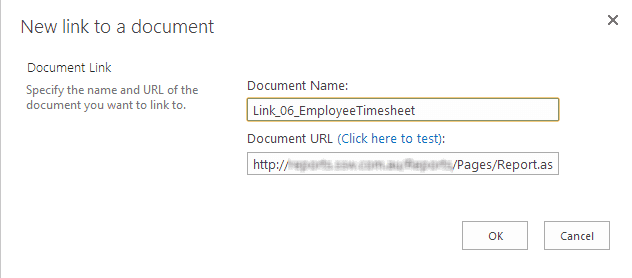 Figure: Input "Name" and "URL"
Figure: Input "Name" and "URL" - Done
You should be able to see the link type document in your library:
![]() Figure: Link type documents with the lovely shortcut icon
Figure: Link type documents with the lovely shortcut icon

